Welcome to the Tactacam Reveal X Pro Manual, your comprehensive guide to mastering this advanced cellular trail camera. This manual covers setup, features, troubleshooting, and optimization to help you get the most out of your device.
1.1 Overview of the Tactacam Reveal X Pro Camera
The Tactacam Reveal X Pro is a cutting-edge cellular trail camera designed for outdoor enthusiasts. It features a built-in LCD screen, No-Glow IR technology, and captures 16MP images and 1080p HD video. Built for durability, it offers excellent performance in various environments, making it ideal for wildlife monitoring and scouting.
1.2 Key Features of the Reveal X Pro
The Reveal X Pro boasts a 16MP camera for crisp images and 1080p HD video recording. It features No-Glow IR technology for stealthy nighttime captures and hybrid mode for both images and videos. With cellular connectivity, it sends images directly to your phone via the Reveal app. The camera is also equipped with motion detection, weather resistance, and compatibility with SD cards up to 64GB, ensuring reliable performance in the field.
1.3 What’s in the Box
Your Tactacam Reveal X Pro package includes the camera unit, a detailed user manual, mounting hardware for secure installation, and a USB-C cable for charging and data transfer. Additionally, it comes with a set of 12 AA lithium batteries to ensure long-lasting performance in various conditions. For storage, it supports SD cards up to 64GB, though one is not included. The box also contains a quick start guide to help you set up and begin using your camera efficiently.

Setting Up Your Tactacam Reveal X Pro
Setting up your Tactacam Reveal X Pro is straightforward. Start by installing the batteries, inserting a Class 10 SD card, and using the Reveal App for initial configuration.
2.1 Quick Start Guide
Install a Class 10 U3 SD card (16GB or 32GB) for optimal performance.
Insert 12 AA lithium batteries, recommended for colder climates.
Power on the camera and follow the on-screen instructions.
Download and install the Reveal App from the App Store or Google Play.
Open the app, select the Reveal X Pro, and follow prompts to activate your camera.
Ensure the camera is securely mounted and positioned for desired coverage.
2.2 Downloading and Installing the Reveal App
To connect your Tactacam Reveal X Pro, download the Reveal App from the App Store (iOS) or Google Play Store (Android).
Search for “Tactacam Reveal” in the app store.
Select the app and click “Download” or “Install.”
Once installed, open the app and create an account or log in if you already have one.
Follow the in-app instructions to complete the setup process.
2.3 Connecting the Camera to the App
To connect your Tactacam Reveal X Pro to the app:
Open the Reveal App and click the camera icon at the bottom of the screen.
Select “Reveal X Pro” from the available options.
Use your phone to scan the QR code located on the camera or in the manual.
Follow the in-app prompts to complete the pairing process and activate your camera.

Camera Features and Specifications
The Tactacam Reveal X Pro offers 16MP image resolution, 1080p HD video, No-Glow IR technology, and cellular connectivity for remote monitoring and image transfer.
3.1 Image and Video Quality Settings
The Tactacam Reveal X Pro allows customization of image and video quality. Capture still images up to 16MP and record 1080p HD video. Adjust settings through the Reveal app to optimize for clarity and storage. Using a Class 10 U3 SD card ensures smooth operation and high-quality media storage.
3.2 Motion Detection and Sensitivity
The Reveal X Pro features advanced motion detection with adjustable sensitivity settings. Customize detection ranges to minimize false triggers and capture precise animal movements. The camera’s sensors are optimized for wildlife monitoring, ensuring reliable activation based on your preferred settings.
3.3 Night Vision and No-Glow IR Technology
The Reveal X Pro enhances nighttime captures with its cutting-edge No-Glow IR technology, ensuring animals aren’t startled by visible light. This feature allows for discreet, high-quality images and videos in low-light conditions without spooking wildlife, making it ideal for 24/7 surveillance in various outdoor settings.
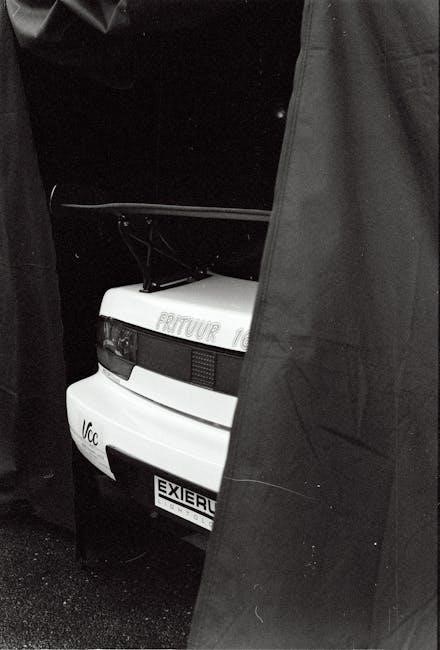
Advanced Settings and Customization
Customize your Reveal X Pro with Hybrid Mode, Time-Lapse, and Scheduled Recording for tailored performance. Adjust settings to optimize functionality and manage battery life efficiently.
4.1 Configuring Hybrid Mode
Hybrid Mode combines still images and video recording, ensuring you capture every moment. Access this feature via the Reveal App, where you can set triggers and adjust sensitivity. Enable it for optimal coverage in surveillance or wildlife monitoring. Customizable settings allow you to balance image and video quality, ensuring efficient storage and battery usage. This mode is ideal for capturing detailed activity without missing a frame.
4.2 Setting Up Time-Lapse and Scheduled Recording
Time-Lapse and Scheduled Recording modes allow you to capture footage at set intervals or specific times. Use the Reveal App to program intervals from 1 minute to 24 hours. Enable Scheduled Recording to monitor activity during peak times, conserving battery life. These modes are perfect for long-term surveillance or monitoring seasonal changes, ensuring you never miss important events while optimizing storage and power usage efficiently.
4.3 Managing Battery Life
Maximize your Tactacam Reveal X Pro’s battery performance by using lithium batteries, especially in cold conditions. Enable power-saving modes to reduce consumption. Regularly check battery levels via the Reveal App and recharge promptly. For extended use, consider external power sources like solar panels. Proper maintenance ensures reliable operation during critical monitoring periods, helping you capture essential footage without interruptions or missed shots due to low power.

Troubleshooting and Maintenance
Troubleshoot common issues like connectivity problems or sensor malfunctions. Regularly clean the camera lens and ensure proper SD card installation. Update firmware for optimal performance and longevity.
5.1 Common Issues and Solutions
Address issues like SD card errors by using recommended brands. Resolve battery drain by updating firmware or switching to lithium batteries. Fix connectivity problems by restarting the camera or reinstalling the app. Ensure the lens is clean and free from condensation. For persistent issues, refer to the troubleshooting section or contact Tactacam support for assistance.
5.2 Updating Firmware
Regular firmware updates enhance performance and add new features. To update, download the latest firmware from the Tactacam website to an SD card. Insert the SD card into the camera and follow on-screen instructions. Ensure the camera is fully charged during the update. If issues arise, restart the camera or contact support. Keep your Reveal X Pro up-to-date for optimal functionality and security.
5.3 Cleaning and Caring for the Camera
Regularly clean the camera to ensure optimal performance. Use a soft, dry cloth to wipe the exterior and lens. Avoid harsh chemicals or abrasive materials. For stubborn smudges, dampen a microfiber cloth with distilled water. Store the camera in a dry, cool place when not in use. Check for moisture inside the lens and clean it gently to prevent fogging. Replace batteries or charge them properly before storage to maintain longevity and functionality.
Accessories and Compatibility
Enhance your Tactacam Reveal X Pro experience with compatible accessories. Use recommended SD cards (SanDisk, Lexar) and lithium batteries for optimal performance. Ensure all mounts and straps are securely attached to prevent damage and maintain reliability in various environments.
6.1 Recommended SD Cards and Batteries
For optimal performance, use a Class 10 U3 SD card (16GB or 32GB) from recommended brands like SanDisk, Lexar, or Tactacam. Avoid lower-end cards to prevent issues. The camera requires 12 AA batteries; lithium batteries are recommended, especially in colder climates, to ensure reliability. Always format your SD card before use for the best results and to avoid potential errors during operation.
6.2 Mounting and Placement Options
The Tactacam Reveal X Pro offers versatile mounting options, including a tree mount with a durable strap and a standard 1/4″-20 tripod mount. For optimal placement, ensure the camera is level and securely fastened to prevent movement. Use the included mounting bracket for precise angle adjustments. Consider optional accessories like a locking kit for added security. Always tighten straps firmly to avoid internal moisture and ensure stable operation.
6.3 Additional Accessories for Enhanced Functionality
Enhance your Tactacam Reveal X Pro experience with optional accessories like a solar power kit for continuous operation, a remote control for wireless triggering, and a locking kit for added security. These accessories ensure optimal performance and convenience, allowing you to customize your setup based on specific needs.
With the Tactacam Reveal X Pro Manual, you’re equipped to maximize your camera’s potential. Enjoy capturing stunning imagery and embrace the thrill of outdoor exploration with confidence.
7.1 Final Tips for Optimal Performance
For the best results with your Tactacam Reveal X Pro, ensure regular firmware updates, use high-quality SD cards, and maintain proper battery levels. Check camera placement for optimal coverage and adjust settings based on environmental conditions. Regularly clean the lens and housing to prevent damage and maintain image clarity; By following these tips, you’ll maximize performance and capture exceptional footage in the field.
7.2 Resources for Further Assistance
For additional support, visit the official Tactacam website or refer to the Reveal App for detailed guides and troubleshooting tips. Download the Reveal_X-PRO_Manual_8.13.24.pdf for comprehensive instructions. Check the Tactacam support page for FAQs, video tutorials, and contact information. Ensure you use recommended accessories like SanDisk or Lexar SD cards for optimal performance and reliability.