The Amazon Kindle Fire HD 10 is an affordable tablet designed for media consumption and everyday tasks, offering a user-friendly experience within Amazon’s ecosystem.
1.1 Overview of the Device
The Kindle Fire HD 10 is Amazon’s latest tablet, designed to deliver an enhanced multimedia experience. It features a vibrant 10-inch display, robust speakers, and a lightweight design, making it ideal for reading, streaming, and gaming. With a focus on accessibility, the device integrates seamlessly with Amazon’s ecosystem, offering direct access to Prime Video, Kindle books, and the Amazon Appstore. Its user-friendly interface caters to both casual users and tech-savvy individuals, ensuring a smooth and enjoyable experience. Whether for entertainment, productivity, or education, the Kindle Fire HD 10 is a versatile choice for everyday use. Its affordability and performance make it a standout option in the tablet market.
1.2 Key Features and Specifications
The Kindle Fire HD 10 boasts a 10.1-inch Full HD display with vibrant colors and crisp visuals, perfect for streaming and reading. It is powered by a quad-core processor, ensuring smooth performance for apps and multitasking. The tablet offers 3GB of RAM and storage options ranging from 32GB to 64GB, expandable via microSD. Dual speakers provide immersive audio, while the battery lasts up to 12 hours on a single charge. The device runs on Amazon’s Fire OS, offering a tailored interface with easy access to Prime content. Its lightweight design and affordable price make it a great choice for users seeking a reliable, feature-packed tablet for everyday use.

Setting Up Your Kindle Fire HD 10
Setting up your Kindle Fire HD 10 is straightforward. Start by unboxing, then follow on-screen instructions to connect to Wi-Fi, set up your Amazon account, and customize settings.
2.1 Unboxing and Initial Setup
When you unbox your Kindle Fire HD 10, you’ll find the tablet, a USB cable, and a power adapter. Begin by charging the device until it reaches at least 50% battery life. Press and hold the power button to turn it on. Follow the on-screen instructions to select your preferred language and connect to a Wi-Fi network. If you don’t have an Amazon account, create one or sign in if you already have one. The setup process will also guide you through optional features like enabling parental controls or registering your device. Once complete, you’re ready to explore your new tablet.
2.2 Connecting to Wi-Fi and Bluetooth
To connect your Kindle Fire HD 10 to Wi-Fi, swipe down from the top of the screen to access the Quick Settings menu. Tap on Wi-Fi and select your network from the list. Enter the password if required, and your device will connect automatically. For Bluetooth, go to Settings, then select Wireless or Bluetooth. Toggle on Bluetooth and search for available devices. Pair your device by selecting the desired option, and confirm if prompted. Ensure both devices are in pairing mode for a successful connection. This setup enables seamless internet access and wireless peripheral use on your Kindle Fire HD 10.
2.3 Setting Up Your Amazon Account
Setting up your Amazon account on the Kindle Fire HD 10 is essential for accessing its full range of features. During the initial setup, you’ll be prompted to sign in with your Amazon account credentials. If you already have an Amazon account, enter your email and password. If not, select “Create Account” and follow the on-screen instructions to register. Your Amazon account links your device to the Amazon ecosystem, allowing you to purchase and download content, sync your library, and access services like Prime benefits. Once signed in, your Kindle Fire HD 10 will automatically sync your content and settings. Ensure your account details are correct for a seamless experience.

Navigating the Interface
The Kindle Fire HD 10 offers an intuitive interface with a home screen featuring shortcuts, recently used apps, and a navigation bar for easy access to settings and features.
3.1 Understanding the Home Screen
The Home Screen is the central hub of your Kindle Fire HD 10, providing easy access to your favorite apps, books, and content. At the top, you’ll find the status bar, which displays Wi-Fi connectivity, time, and battery life. Below, the screen is divided into sections, including docked apps at the bottom for quick access and a main area showing recently used apps and content. You can swipe left or right to view more apps or content. The Home Screen also includes a navigation bar for switching between apps and accessing settings. Customization options allow you to tailor the layout to your preferences.
3.2 Using the Navigation Bar

The Navigation Bar on the Kindle Fire HD 10 provides quick access to essential features. Located at the bottom of the screen, it includes buttons for Home, Back, and Recent Apps. The Home button returns you to the Home Screen, while the Back button navigates to the previous screen. The Recent Apps button displays a list of open apps, allowing easy switching between them. You can also access app-specific menus by swiping down from the top of the screen. The Navigation Bar is customizable, enabling you to rearrange or hide apps for a personalized experience. This feature enhances multitasking and simplifies navigation on your device.
3.3 Customizing the Home Screen
Customizing the Home Screen on your Kindle Fire HD 10 enhances your user experience. Start by accessing the Settings menu from the status bar. Navigate to “Home Screen” settings, where you can adjust the layout by choosing different grid sizes, such as 4×4 or 5×5, to display more apps. You can also add or remove items like Recent Items or Favorites to declutter your screen. Rearrange content libraries by dragging them into your preferred order for easy access. The “Lock Home Screen Layout” feature prevents accidental changes, while the “Reset to Default” option restores the original setup. Additionally, you can customize the dock at the bottom to include your favorite apps for quick access. Personalizing these settings makes your Home Screen more organized and tailored to your needs.
Using Apps on the Kindle Fire HD 10
The Kindle Fire HD 10 offers a seamless app experience. Access apps from the Home Screen or App Library. Customize app organization with folders or favorites for quick access. Enjoy smooth performance while launching and multitasking;
4.1 Overview of Pre-Installed Apps
The Kindle Fire HD 10 comes with a selection of pre-installed apps tailored for entertainment and productivity. Amazon’s suite includes the Amazon Store, Goodreads, and entertainment apps like Prime Video and Amazon Music. Productivity tools such as Email, Calendar, and Notes are also included. Additionally, the Silk Browser provides web browsing capabilities. These apps are designed to integrate seamlessly with Amazon services, offering a streamlined experience. Users can easily access these apps from the Home Screen or App Library, ensuring convenience and efficiency. The pre-installed apps cover essential functions, making the device ready for use right out of the box.
4.2 Downloading and Managing Apps
The Kindle Fire HD 10 allows users to download apps from the Amazon Appstore. To download an app, open the Appstore, browse or search for the app, and select it. Tap the “Get App” button, and it will download and install automatically; Apps are stored in the App Library, accessible from the Home Screen. To manage apps, users can organize them into folders or add favorites to the Home Screen for quick access. Updates can be enabled automatically or checked manually in the Appstore settings. Uninstalling apps is also straightforward—simply long-press the app icon and select “Uninstall.” This ensures a clutter-free and personalized experience.
4.3 Updating Apps
To keep your apps up-to-date on the Kindle Fire HD 10, go to the Amazon Appstore. Tap the menu icon (three horizontal lines) and select “App Updates.” Here, you’ll see a list of apps with available updates. Tap “Update All” to update every app or select individual apps to update. You can also enable automatic updates in the Appstore settings to ensure apps stay current without manual intervention. Updated apps often include bug fixes, new features, and performance improvements. Always make sure your device is connected to Wi-Fi before updating to avoid data usage. Regular updates help maintain a smooth and secure user experience.

Accessing and Managing Content
The Kindle Fire HD 10 allows seamless access to Amazon’s vast library of books, movies, music, and apps. Users can browse, download, and organize content efficiently, ensuring a personalized entertainment experience.

5.1 Browsing the Amazon Store
The Amazon Store on the Kindle Fire HD 10 offers a seamless browsing experience. Users can explore a wide range of categories, including books, movies, music, and apps. The interface is intuitive, with easy-to-navigate menus and search options. You can filter content by genre, price, and ratings, making it simple to find what you’re looking for. Additionally, the store often features recommendations based on your browsing history and purchases. Previews are available for select items, allowing you to sample content before buying. Purchases are instantly downloaded to your device, ensuring quick access to your new content. This makes discovering and downloading content effortless and enjoyable.
5.2 Managing Your Library
Managing your library on the Kindle Fire HD 10 is straightforward and organized. Your library houses all purchased or downloaded content, including books, apps, games, and media. Content is automatically sorted into categories like Books, Apps, and Videos. You can create custom collections to organize items by genre, author, or type. Items can be sorted by title, author, or most recently opened. Downloaded content is stored locally, while cloud-stored items are accessible with an internet connection. You can also remove items from the device to free up space while keeping them in the cloud for future access. This feature ensures easy access to your content while managing storage efficiently.
5.3 Syncing Content Across Devices
Syncing content across devices on your Kindle Fire HD 10 ensures seamless access to your library, apps, and media. Amazon’s Whispersync technology automatically synchronizes your progress in books, apps, and games across all connected devices. To enable syncing, go to Settings > Sync & Backup and ensure “Device Synchronization” is turned on. Content stored in the cloud will automatically update and sync when connected to Wi-Fi. You can also manually sync by swiping down on the home screen and tapping “Sync.” This feature allows you to pick up where you left off on any device, ensuring a consistent experience. Regular syncing helps maintain up-to-date content across all devices.

Customizing Your Kindle Fire HD 10
Personalize your Kindle Fire HD 10 to suit your preferences. Adjust display settings, manage notifications, and customize themes and wallpapers for a tailored experience.
6.1 Adjusting Display Settings
Adjusting display settings on your Kindle Fire HD 10 enhances your viewing experience. You can modify brightness, screen timeout, and font size for readability. Enable auto-brightness to adapt to lighting conditions or manually adjust for preference. The screen timeout feature helps conserve battery life by turning off the display after inactivity. Additionally, you can customize the font size in reading apps for better comfort. To access these settings, go to Settings > Display. Experiment with these options to find the perfect balance between visibility and battery efficiency, ensuring an optimal experience for reading, browsing, or streaming.
6.2 Managing Notifications
Managing notifications on your Kindle Fire HD 10 helps you stay focused and avoid distractions. To customize notification settings, navigate to Settings > Notifications. Here, you can enable or disable notifications for specific apps, ensuring you only receive alerts that matter. You can also adjust notification precedence, allowing critical alerts to appear even when the device is in Do Not Disturb mode. Additionally, you can customize notification sounds or choose to display notifications silently. For apps with frequent alerts, consider setting them to deliver notifications quietly or turning them off entirely. This feature enhances your user experience by minimizing interruptions while keeping important updates accessible.
6.3 Personalizing Themes and Wallpapers
Personalizing themes and wallpapers on your Kindle Fire HD 10 enhances your device’s aesthetic appeal. To customize, go to Settings > Display > Theme, where you can choose from light or dark themes. For wallpapers, navigate to Settings > Display > Wallpaper and select from pre-installed options or upload your own images. You can also enable auto-rotation for wallpapers to refresh your home screen periodically. Themes and wallpapers not only personalize your device but also improve readability and reduce eye strain in certain lighting conditions. Customize these settings to match your style and preferences for a unique user experience.

Tips for Improving Performance
Enhance your Kindle Fire HD 10’s performance by closing unused apps, clearing cached data, and updating the OS regularly. Restart your device periodically for optimal speed.
7.1 Optimizing Battery Life
To optimize battery life on your Kindle Fire HD 10, start by adjusting the screen brightness and turning off Bluetooth and Wi-Fi when not in use. Enable the Battery Saver feature in settings to limit background data usage. Close unused apps regularly, as they consume power even when minimized. Lowering the screen timeout duration and avoiding high-brightness settings can also extend battery life. Additionally, update your device’s operating system to benefit from potential battery efficiency improvements. By implementing these tips, you can enjoy longer usage and reduce the need for frequent charging.
7.2 Clearing Cache and Storage
Clearing cache and managing storage on your Kindle Fire HD 10 helps maintain performance and free up space. Open the Settings app and navigate to Storage. Here, you can view used and available space. Tap on Internal Storage to see detailed breakdowns, including cached data and downloaded files. Select Clear Cache to remove temporary app data without losing important information. Additionally, delete unused apps, books, or media by selecting Free Up Space. Regularly clearing cache and managing storage ensures your device runs smoothly and efficiently. This practice prevents slowdowns and optimizes overall functionality.
7.3 Updating the Operating System
Regularly updating your Kindle Fire HD 10’s operating system ensures you have the latest features, security patches, and performance improvements. To check for updates, go to Settings, then Device Options, and select System Updates. If an update is available, download and install it. Ensure your device is connected to Wi-Fi and has sufficient battery life or is plugged in. After installation, your device will restart automatically. Keep your Kindle Fire HD 10 up to date to maintain optimal functionality and access new enhancements. Updates are essential for a smooth and secure user experience.

Troubleshooting Common Issues
Resolve common issues like connectivity problems or app crashes by restarting your device or checking settings. For persistent problems, resetting the device may be necessary.
8.1 Resolving Connectivity Problems
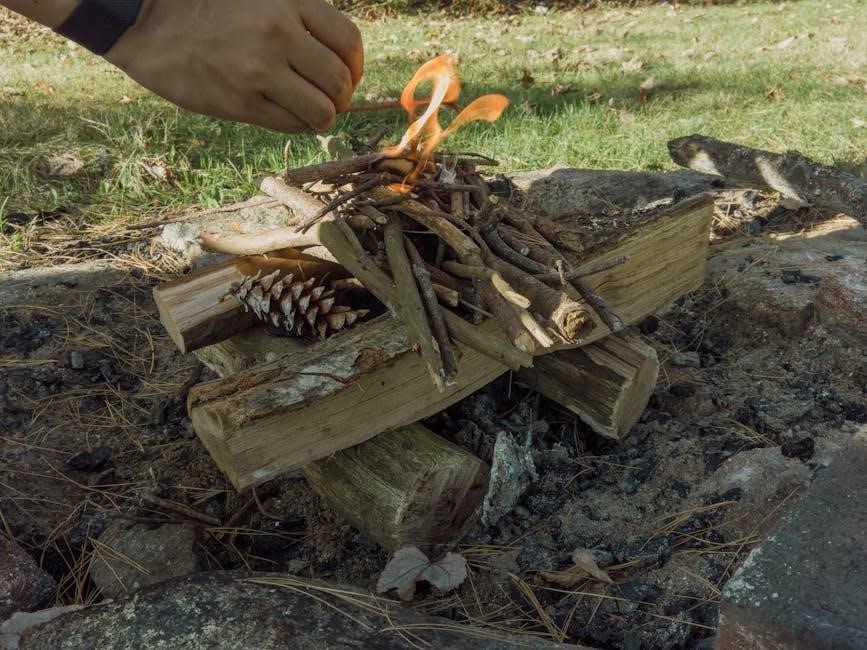
If your Kindle Fire HD 10 is experiencing connectivity issues, start by restarting the device. Ensure Wi-Fi is enabled and your network is selected. Forget and reconnect to your network, or check if other devices can connect. Reset network settings by going to Settings > Network & internet > Network reset. For Bluetooth issues, restart both devices, ensure pairing is enabled, and remove old connections. Update your device’s software to the latest version, as updates often fix connectivity bugs. If problems persist, perform a factory reset, but ensure your data is backed up first.
8.2 Fixing App Crashes
If an app on your Kindle Fire HD 10 crashes frequently, restart the device to clear temporary glitches. Force-close the app by swiping it away in the recent apps menu. Clear the app’s cache and data by going to Settings > Apps & Games > Manage All Apps, selecting the problematic app, and choosing Clear cache and Clear data. Uninstall and reinstall the app to ensure you have the latest version. Check for app updates in the Amazon Appstore. If issues persist, update your device’s operating system, as newer versions often include stability improvements. Contact Amazon Support if the problem continues.
8.3 Resetting the Device
If your Kindle Fire HD 10 is experiencing persistent issues, resetting it to factory settings may resolve the problem. Before proceeding, ensure all important data is backed up to Amazon or an external storage service. Go to Settings > Backup & Reset and select Factory Data Reset. Enter your Amazon account password to confirm. The device will restart and erase all content, returning it to its original state. Once the reset is complete, follow the on-screen instructions to set up your device again. Note that this will remove all installed apps, settings, and personal data. Contact Amazon Support if issues persist after resetting.